 Installing
OnTime Mobile on iPhone, iPad, and iPod Touch
Installing
OnTime Mobile on iPhone, iPad, and iPod Touch
OnTime Mobile Web has been optimized to work well on iOS powered
devices from Apple. This includes the iPhone, iPad, and iPod Touch devices.
OnTime Mobile Web offers an attractive and simple interface, designed to
work well in the Safari web browser. In fact, OnTime Mobile Web has
been specifically designed to act as a
web app on iOS devices. All essential information and functionality,
including two way communication, is included. More sophisticated
features, such as signature capture and GPS tracking, are included if the
device supports them*.
How to install
- Locate your OnTime Mobile Web URL (or web site
address). This was included on the welcome email you received when your
OnTime account was created.
- From the iOS device, start the Safari web browser.
- Enter the URL from step 1 into Safari's address bar. If your device
is connected to the internet properly, you should see a log in screen
within a few seconds as illustrated here:
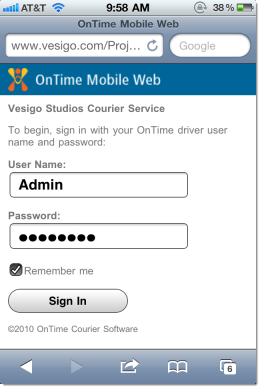
- Sign in with your credentials so that you reach the home screen.
Once there, you will see a forwarding button at the bottom, which will
look similar to this:
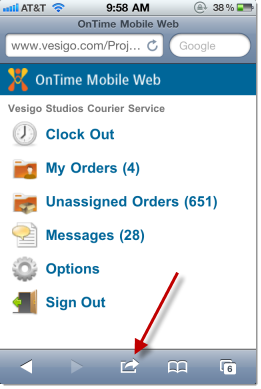
- Tap that button to bring up the following menu. Then tap on the
Add to Home Screen button.
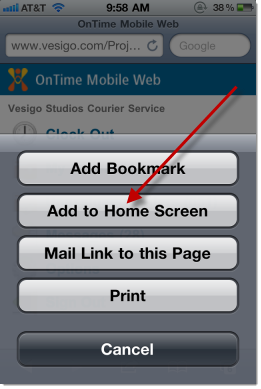
- OnTime Mobile Web will then be installed on your device,
with a shortcut on your home screen, so that you can tap the icon and
enter the application quickly and directly. The application is also self
updating, so there is no need to worry about updates. You can now start
enjoying the OnTime Mobile experience on your iOS device.
* Some iPad and iPod Touch models do not include full GPS capabilities.

For additional assistance, contact technical support here.